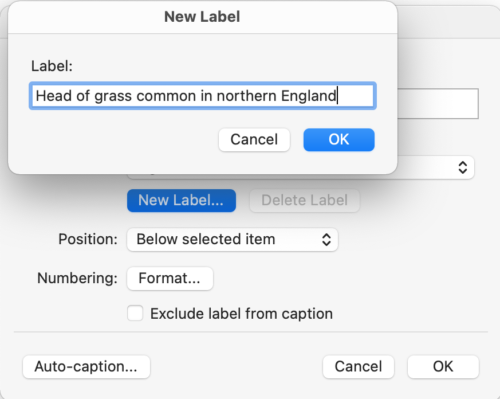Image captions
On this page
Overview
In the case of still images, a caption is a short piece of text used to provide context to the image. It usually shows beneath the graphic.
There are some important considerations regarding captions as opposed to alt text:
- A caption is not the same as alt text.
- Captions can provide context around an image’s use and don’t have to describe the contents of the image.
- Image captions are optional for compliant accessible websites and documents.
How to
Image captions for Jadu users
- Access the Image Library on the Jadu toolbar using the 'Insert Image' button.
- With the image selected, check the 'Show caption' box.
- Select the ‘Edit’ button.
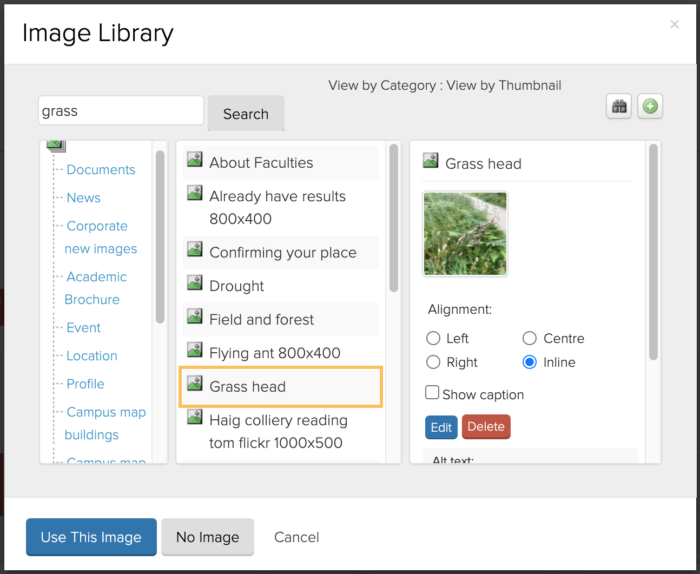
- Update the ‘Caption’ field and select the ‘Save And Use’ button.
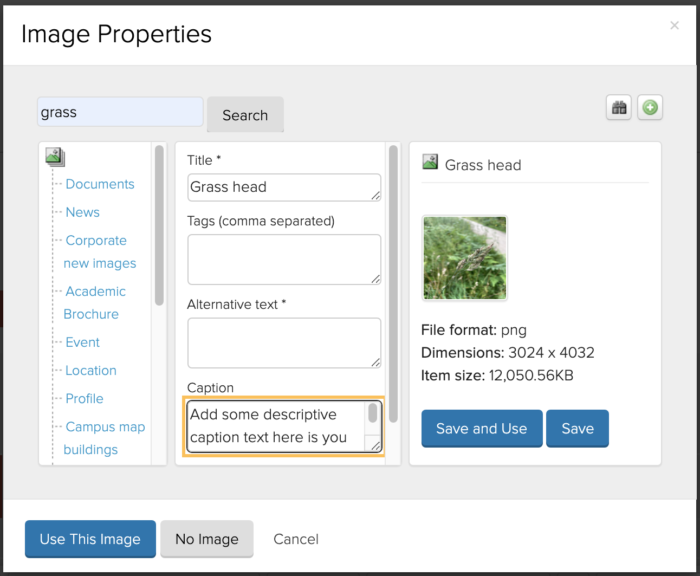
Return to the top of the page.
Image captions for WordPress users
There are two ways to add a caption to an image in the WordPress Media library.
- Add the caption to your image as soon as you add it to the Media Library. You can also fill in the alt text here.
- Add a caption after the image has been added to a page or post.
To add a caption after the image has been added to a page or post:
- Click on the image in the editor.
- Select the ‘Edit’ button in the pop-up menu.
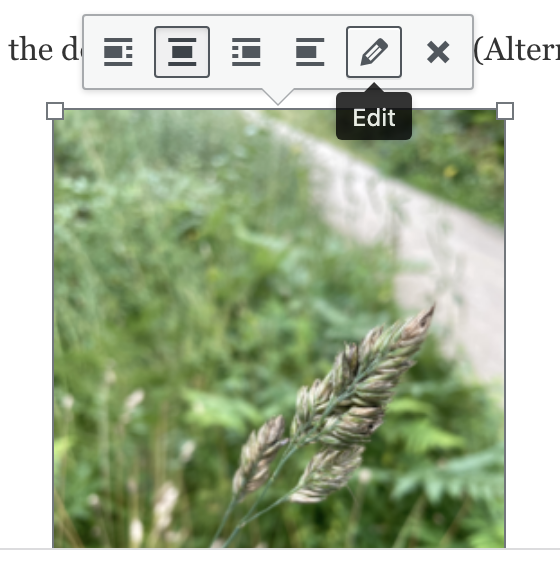
- Fill in 'Caption' field. Once your cursor exits the caption box, WordPress will auto-save the image and new details.
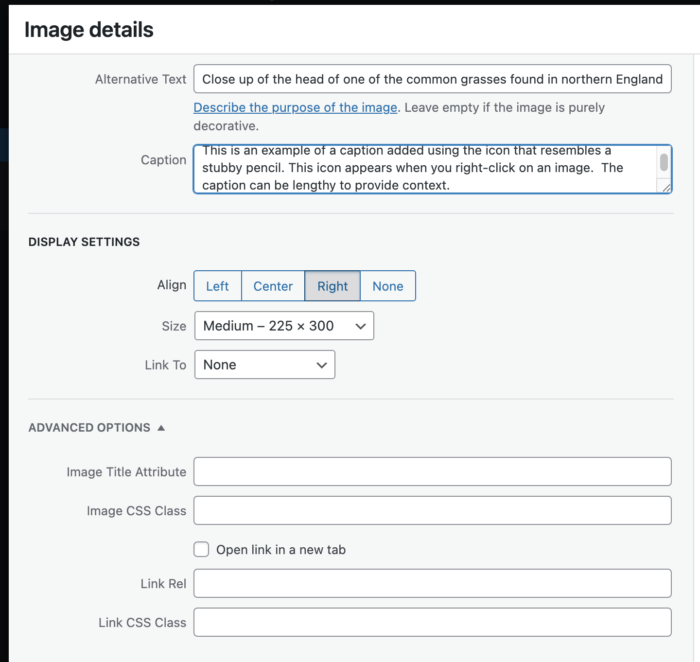
Return to the top of the page.
Image captions for Word users
- Select the image to caption, then go to the 'References' tab. Select the 'Insert Caption' button.
- When 'Caption' dialogue box appears, select 'New Label'.
- When the 'New Label' dialogue box appears, type your caption into the 'Label' field then select 'OK'.