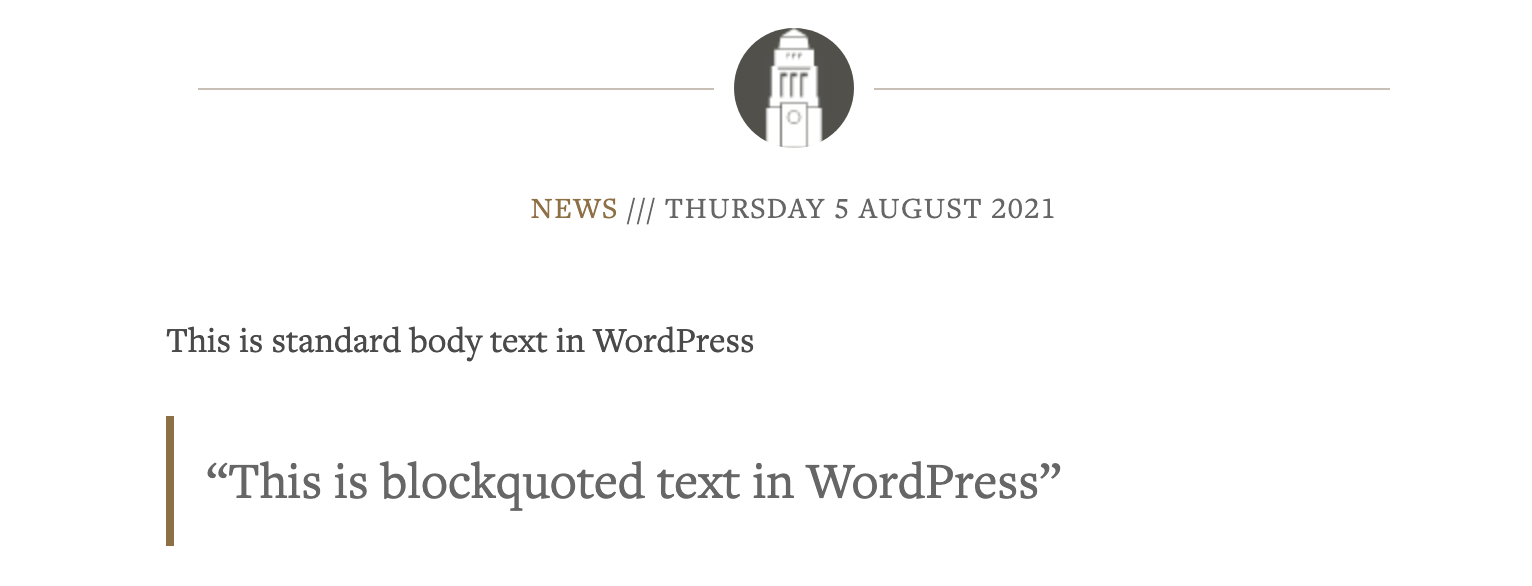Blockquotes
On this page
Overview
Blockquotes should only be used to:
- quote copy that’s already on the page
- quote another source with a citation, such as a speaker, publication or organisation name. The citation should link back to the source page where appropriate.
Jadu, WordPress and some Word templates will allow you to set a dedicated cited blockquote.
What and why: A blockquote is a styled portion of text that visually and semantically (in code) distinguishes that text from the rest of the content.
Because assistive technologies, such as screen readers, will see the hidden code behind the blockquote, they will declare the text is a blockquote. However, if the text isn't a quote and the style has been misused on another type of content, for example a page intro, people using assistive technology may become confused.
Return to the top of the page.
How to
Blockquotes for Jadu users
How to set blockquotes in older versions of Jadu
- Highlight the text you would like to make into a blockquote.
- Select the blockquote button in the Jadu toolbar.
- The 'Insert Blockquote' pop-up will appear, with the text you highlighted already in the ’Quotation’ field.
- In the ‘Cite’ field enter the attribution for the quote, such as the relevant speaker, author or site.
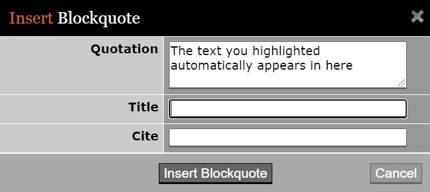
- Select 'Insert Blockquote'.
How to set blockquotes in Jadu Continuum
- Highlight the text you would like to make into a blockquote. Select the 'Insert Cited Blockquote' button in the editor toolbar.
- The 'Cited block quote properties' pop-up will appear, with the text you highlighted already in the 'Quote' field.
- In the 'Citation' field enter the attribution for the quote, such as the relevant speaker, author or site.
- If the quote is from a different page or site, add the URL in the ‘URL for citation (optional)’ field.
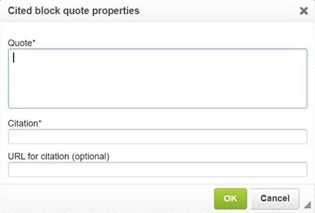
- Select 'OK'.
Return to the top of the page.
Blockquotes for WordPress users
- Highlight the short piece of text you want to make into a blockquote.
- Select the 'Blockquote' button in the editor toolbar.